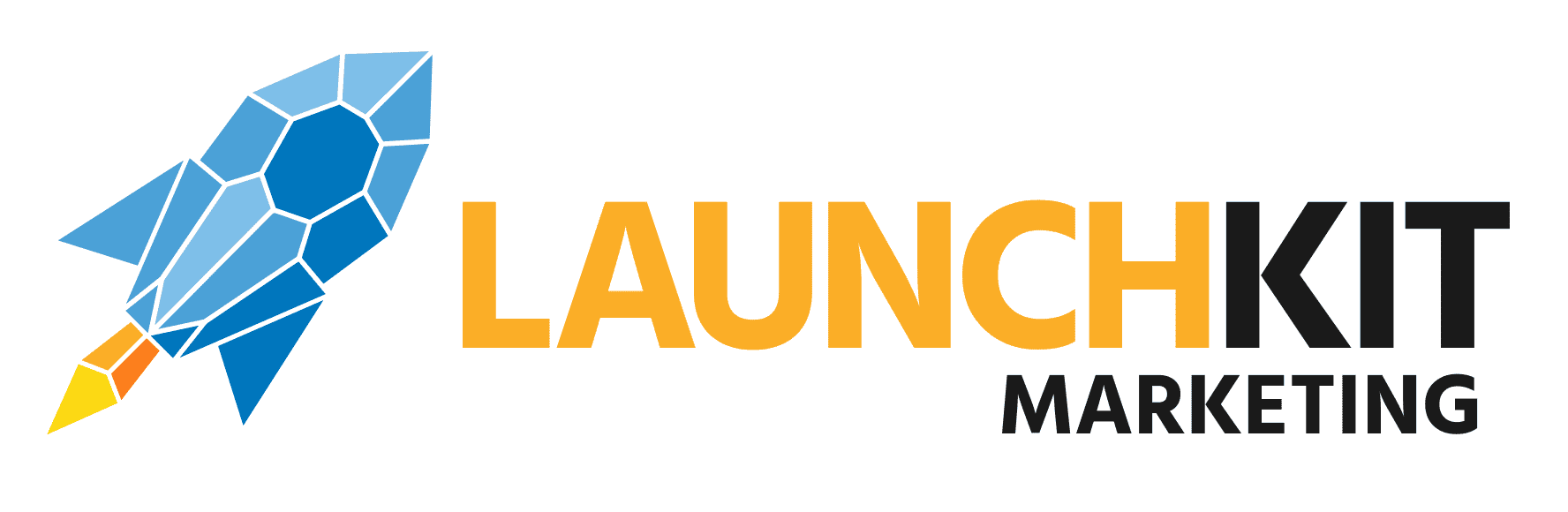A sudden wave of website crashes shook the WordPress community recently. Online stores running WooCommerce, the powerful eCommerce plugin, experienced unexpected downtime that left site owners scrambling for answers. If you’ve ever searched for a WordPress expert near me, you’re not alone. These experts became lifesavers when business websites crashed without warning.
The glitch caught many off guard. Customers couldn’t check out. Admins couldn’t log in. And online stores, even with solid traffic, faced a complete blackout. If your revenue relies on a WooCommerce-powered website, understanding what happened and how to prevent it from recurring is critical.
What Caused the WooCommerce Crash?
The crash stemmed from a faulty WooCommerce update that clashed with core WordPress functionalities. Specifically, the update included deprecated functions that weren’t compatible with the latest WordPress version. Many sites that had auto-updates enabled experienced a sudden site failure as soon as WooCommerce tried to load outdated files.
Technical Breakdown:
- Version Conflict: WooCommerce’s new update depended on old PHP functions that WordPress had already phased out.
- Database Sync Issues: Several sites experienced database mismatches due to improper synchronization after the update.
- Memory Exhaustion: Some websites hit memory limits, crashing due to bloated scripts running in the background.
A major takeaway? Automatic updates are convenient but risky when not monitored properly.
Why a Local WordPress Expert Became a Lifeline
When chaos hits, proximity and quick response matter. Site owners searching for a WordPress expert near me wanted someone who could immediately fix broken themes, restore lost functionality, and get their store running without delay.
Key Benefits of Hiring a Local WordPress Expert:
- Faster Communication: Time zones and language aren’t barriers.
- On-site Support: Some issues require direct server access or on-location troubleshooting.
- Familiarity with Hosting Providers: Many local experts know how regional hosts work and can resolve hosting conflicts faster.

Common Symptoms of the WooCommerce Failure
Whether your site experienced a complete crash or erratic behavior, most symptoms tied back to this faulty WooCommerce deployment. Knowing what to look for can help you react faster in the future.
Watch for These Warning Signs:
- HTTP 500 Internal Server Errors
- Inaccessible WordPress dashboard
- Missing products or checkout failures
- Pages stuck in maintenance mode
- Slow loading times or memory overload errors
If your site displayed any of these issues, it’s likely tied to an improper WooCommerce or WordPress version match.
How to Prevent WooCommerce Errors in the Future
Downtime not only hits revenue: it also damages your credibility. Here’s how you can future proof your WooCommerce site and avoid similar catastrophes.
1. Disable Automatic Plugin Updates
While automation saves time, plugin updates should always be tested in a staging environment before going live.
2. Regular Backups
A backup saved before the WooCommerce update can be the difference between a quick restore and days of downtime. Use cloud-based or server-level backups for security.
3. Choose Reliable Themes
Incompatible themes are often the first to break when plugins update. Stick with WooCommerce-approved themes that update regularly.
4. Check Compatibility Before Every Update
Read the changelog. Check forums. And consult a WordPress expert near me to verify that new plugin versions won’t break your site.
5. Use a Staging Site
Always test updates on a staging environment before going live. Staging allows you to identify and fix errors without disrupting your customers.
Hire a WordPress Expert to Audit Your Site
Too many business owners ignore website maintenance until things go wrong. If you’ve Googled “WordPress expert near me” after your site failed, it’s time to bring in proactive support instead of reactive fixes.
Key Areas a WordPress Expert Can Audit:
- Plugin and theme compatibility
- Site speed and performance
- Database health
- Security loopholes
- Hosting environment optimization
Local experts can not only resolve the current issue but set up long-term systems that prevent recurring problems.
Don’t Rely on Just WooCommerce Support
WooCommerce’s support forums are helpful but they’re not real-time solutions. If your checkout is broken at 10 PM on a Saturday, waiting 48 hours for a response can mean lost revenue.
Hiring a WordPress expert near me ensures your support is tailored, timely, and focused on your business.
How to Spot a Reliable WordPress Expert
Not every freelancer with a WordPress profile is ready to handle WooCommerce-level problems. Here’s what you should look for:
- Proven experience with WooCommerce fixes
- Portfolio of live eCommerce sites
- Testimonials or local references
- 24/7 availability or fast response SLA
- Willingness to offer ongoing maintenance plans
Ask about their experience with similar plugin conflicts. A true expert won’t just fix the problem; they will explain why it happened and how to prevent it.
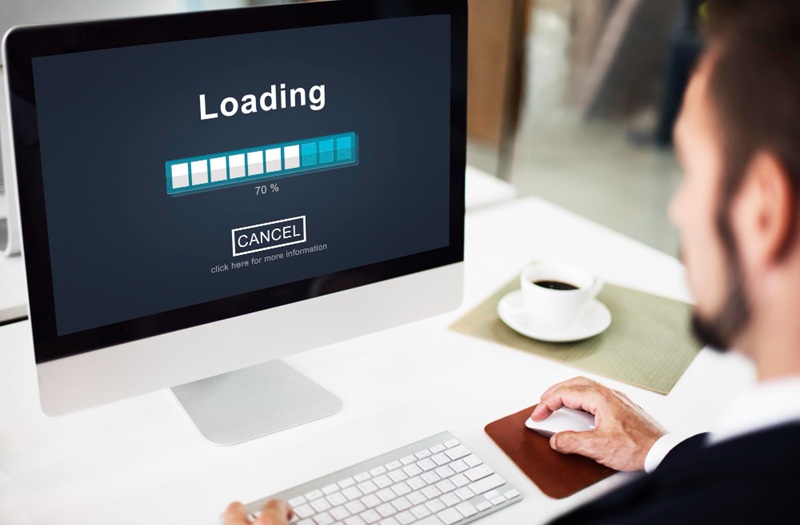
Secure Your Store’s Future with Professional Help
Website downtime isn’t just annoying; it’s expensive. Whether you run a small shop or a large-scale eCommerce platform, stability should never be a gamble. Regular updates, plugin checks, and performance audits aren’t optional. They’re necessary steps toward safeguarding your revenue.
If you’ve recently searched for a WordPress expert near me, consider making that expert a long-term partner. Preventing downtime is always cheaper than recovering from it.
Launchkit Marketing offers expert-level support to ensure your WooCommerce store is protected, optimized, and ready to scale. From emergency fixes to proactive monitoring, our WordPress specialists deliver solutions that keep your business online and thriving.
Say goodbye to WordPress worries. Get expert support now and stay one step ahead of the next crash.
FAQs: WooCommerce Crash and WordPress Safety
Q1. Why did my WooCommerce store suddenly stop working?
Most likely, a plugin update clashed with your WordPress or PHP version. Such conflicts can bring your site down instantly.
Q2. Should I enable auto-updates for WooCommerce plugins?
Not unless you test updates in a staging environment first. Automatic updates can introduce fatal conflicts without warning.
Q3. How can I find a trusted WordPress expert near me?
Search for local developers with verified experience in WooCommerce and check online ratings. Ask for referrals and portfolio links.
Q4. What should I do immediately after a WooCommerce error?
Restore from a backup, deactivate conflicting plugins via FTP, and contact a WordPress expert near me for deeper analysis.Q5. How often should I back up my WooCommerce store?
Daily backups are ideal for active stores. Weekly backups might work for lower-traffic sites.